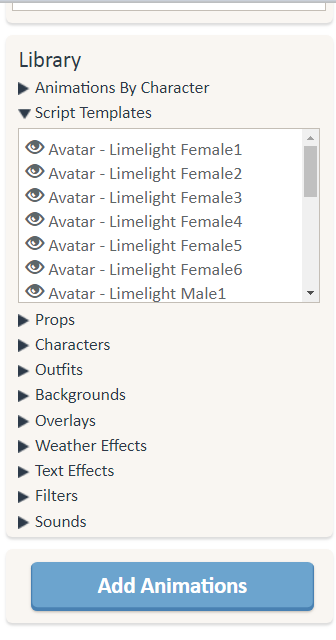I didn’t know what to name this lol…
OK, I know this is pretty simple but sometimes people ask questions about it, so I’d thought I’d make a topic on it.
How to make characters change into certain features:
Limelight Girls & Boys:
@YOU changes bodyColor into Body Color
@YOU changes eyebrows into Eyebrow Shape
@YOU changes eyebrowsColor into Eyebrow Color
@YOU changes hair into Hair Style
@YOU changes hairColor into Hair Color
@YOU changes eyes into Eye Shape
@YOU changes eyesColor into Eyes Color
@YOU changes face into Face Shape
@YOU changes nose into Nose Shape
@YOU changes mouth into Mouth Shape
@YOU changes mouthColor into Mouth Color
You’d replace the un-bolded words with actual features that exist. You can see which features exist by going to Characters, and looking at the choices:
Ink Boys & Girls:
@YOU changes bodyColor into Body Color
@YOU changes eyebrows into Eyebrow Shape
@YOU changes hair into Hair Style
@YOU changes hairColor into Hair Color
@YOU changes eyes into Eye Shape
@YOU changes eyesColor into Eyes Color
@YOU changes face into Face Shape
@YOU changes nose into Nose Shape
@YOU changes mouth into Mouth Shape
@YOU changes mouthColor into Mouth Color
Again, you’d replace the un-bolded words with actual features that exist. You can see which features exist by going to Characters, and looking at the choices:
Another command that exists:
@YOU previews Feature Random
@YOU unpreviews Feature Random
So, let’s say my character’s hair style is Short Wavy Ombre, I can write this:
@YOU previews hair Short Curly Blow Out
This will change her hair into this. Then when I write:
@YOU unpreviews hair Short Curly Blow Out
her hairstyle will change back to Short Wavy Ombre.
Hope this makes sense, it can be applied to the other features as well, not just hairstyles. It can be applied to outfits, too.
@YOU previews outfit OUTFIT_NAME
@YOU unpreviews outfit OUTFIT_NAME
OR
@YOU changes into OUTFIT_NAME
And now onto other things that have to do with customization, dudes!
Using Reader’s Existing Profile Avatar
Ok, first of all, this is only supported in Limelight stories (well duh, your avatar on the app is in limelight)
This imports the reader’s avatar into the story, and either a male or female avatar can be imported.
Here’s the command for importing your female avatar (the writer would write this into the script):
@YOU becomes female profile
This would import the reader’s avatar : )
Here’s the command for importing your male avatar (the writer would write this into the script):
@YOU becomes male profile
So what happens, if the story has a girl main character and your profile avatar is a boy and the writer only writes the female profile command? Then your avatar would get imported but as a girl that has similar features to your avatar (vice versa for girls as well). So, to sum it up, If the reader has a male limelight avatar, they’ll be imported into the story as a female, with similar features to their avatar.
Anyways, if the reader doesn’t have a limelight profile set up, the default limelight avatar by Episode will be imported. But let’s say you want YOU to have their original features present instead of having a default one imported if the reader doesn’t have a limelight profile on the app. To do this, you’d write:
@YOU becomes female profile or YOU
Or
@YOU becomes male profile or YOU
What this does is
a) If the reader has a limelight avatar, it’ll get imported.
b) If the reader doesn’t have a limelight avatar, instead of being set with default features by Episode, they’ll have all the features that YOU has.
Another example:
@YOU becomes female profile or JEM
What this does is
a) If the reader has a limelight avatar, it’ll get imported.
b) If the reader doesn’t have a limelight avatar, instead of being set with default features by Episode, they’ll have all the features that the character JEM has.
All right, hope this makes sense, because I’m moving on!
Using the Avatar Creator Feature
The command for it:
@YOU goes to character avatar
What this does is that it sends you into the character avatar, which looks like this:
You can even add a filter using this command:
@YOU goes to character avatar in <filter>
Filters are features that are available and here’s a list of them:
- bodyColor
- eyes
- hair
- eyebrows
- mouth
- nose
- face
What this does is that when it takes the reader to the character avatar, this is the first feature that the reader sees.
Example:
@YOU goes to character avatar in hair
This means that this command will take the reader to the avatar creator to customize YOU in the hair filter (it will be the first one they’re on but don’t worry all other filters (all of the other features) will still be available to choose from)
If you don’t write any filter, it automatically takes the reader to bodyColor (this is the first filter/option in the avatar creator-the one that says Skin in the picture above)
A really cool command (you can get those little arrows at the bottom lol):
choice [shouldPaginate: YES]
"This command will take a choice that has more than 6 options and automatically create pages for it. You can use this command anywhere in your scripts you want to have multiple choice pages.
We hope that this will allow you to also in the future have an easier time creating choices with a lot of options!" - Quote from New Skin Tones and Updated Search
Okie dokie, I know it’s long but I aim to make it as simple as possible ^^
Last tip= if you wanna delete outfits or characters, you can only do so after they have been fully erased from your episodes (erase them from your scripts so they aren’t written anymore)
All right, I’m done for the day, but here’s some cool links below:
Full Customization templates: Multiple Character Customization Templates (INK & Limelight)
Limited CC templates: LIMITED Character Customization Templates & WORKSHOP!
Request for all features to be available in the Limelight avatar: FEATURE: Add all of the new LL features added to the Character Avatar customization
Boy did this take a long time, ohmygosh, I’m sweating ha ha ha
Let me know if I should add anything else : )
Peace out everyone 





 You rock
You rock
 Oh well, mistakes happen
Oh well, mistakes happen