If you have a story using full character display, you can switch between that and spotlight.
So, in a cinematic format story (a full character display one where advanced directing can be used and spot walking), you can switch into and out of the spotlight format using these commands:
set format spotlight
#the story will be in spotlight format until you reset it by writing:
set format cinematic
#the story after this command has been written in will be in cinematic.
When you first create your story, it gives you options on what you want-first, select the style you want-Ink, Limelight, or Classic. Then after that, you can select either Episode Spotlight or Full Character Display.
Note that if you select for your story to be in Spotlight Format, you cannot use set format cinematic in these stories-your whole story has to be in spotlight.
When you select the Spotlight Format and make characters, you’ll notice on the side something that says main character. From here, you can select a character-any one and what this does is it puts them on the left side of the screen-so they would appear on the left when speaking in spotlight.
See image below:
In Spotlight, you can use backgrounds, transitions, pans, cuts, animations, dialogue, Choices, flags/gains, labels, gotos, overlays and much more-the same things that can be used in Cinematic however, there are some differences, like the fact that spot walking isn’t used.
When you use Spotlight, characters will swipe in when it’s their turn to speak and swipe out when they finish speaking (aka, when you click to move on and it goes to another character)
Another thing-when the character does a non-talking animation (example: @CHARACTER is laugh_crackup) , they will swipe into that scene to express that emotion without saying any words and then swipe out.
Also, when we use cuts or pans in our story after a character has spoken, they will swipe out before the scene goes to the part where we cut to/panned to.
When the Narrator speaks, characters will swipe out first. (So the person who is speaking swipes out of the scene and the narrator speech bubble pops up with dialogue)
If you want a character to stay on while the narrator speaks, the code would look like this:
WILLIAM (talk_mindblown)
Yo, Diana, your superpowers are so wicked!
NARRATOR (DIANA) ((character_stays))
Did William mean my powers are wicked awesome or wicked creepy?!
*This is just an example. I used random characters-also this code only applies to the last character that was on stage. That last character was William so when the narrator speech bubble appears with Diana thinking this, William is still on the screen.
Want to hide a character on stage? Can use the command hide CHARACTER
So, an example in your script could look like:
DIANA (talk_mindblown)
I’m getting out of here and fast!
hide DIANA
@pause for a beat
NARRATOR (WILLIAM)
Where the heck did she go? She left me all alone to fight the bad guys…
One more thing I want to talk about before I end off:
You can change the position of a character on stage.
For example, let’s say DIANA is the main character, so she appears on stage left and WILLIAM appears on stage right.
You can change his position by writing:
@WILLIAM stands POSITION AND WILLIAM faces DIRECTION
*Please note that POSITION would be the new place where he is appearing at and direction is the way he’s facing. Replace those two words with an actual position and an actual direction.
Example:
@WILLIAM stands upscreen left AND WILLIAM faces right
WILLIAM (talk_sad)
I’m not that heroic like you, Diana.
Spotlight looks like this:
You can find all of this in the Episode Guides, a source that I used : )
Thank you for checking this out and I’ll probably add more detail as Spotlight advances! 



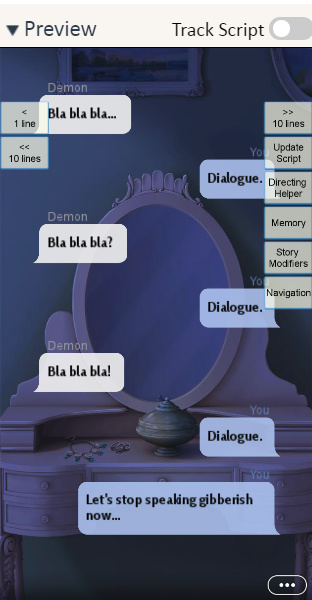





 It would be weird to write set format spotlight for the spotlight style
It would be weird to write set format spotlight for the spotlight style  Hopefully, it gets fixed but then again, it’s so minor so I guess no worries
Hopefully, it gets fixed but then again, it’s so minor so I guess no worries 





